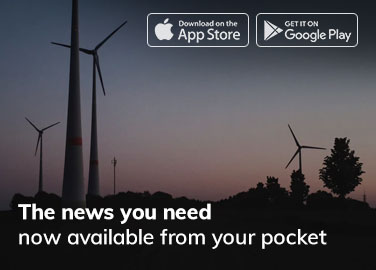Adobe Photoshop is a powerful tool for photo editing, and it’s widely used by photographers, designers, and digital artists. With its broad range of features and tools, Photoshop allows you to transform your images in countless ways, from subtle color corrections to dramatic manipulations. Adobe Photoshop is the most popular graphics and photo editing software, as around a third of customers using this type of product choose Adobe offering.
Adobe photoshop creative editing techniques
You can make your photo editing skill more creative with Adobe Photoshop. Some basic techniques are given below to make you a creative photo editor.
1. Colour Adjustments
One of the most basic and important adjustments you can make to your images is color correction. Photoshop offers a range of color correction tools that allow you to adjust your images’ hue, saturation, and brightness.
2. Hue and Saturation
The Hue/Saturation adjustment is a versatile tool that lets you adjust the color and saturation of your image. You can use it to enhance or tone down specific colors or shift your image’s color balance.
3. Brightness and Contrast
The Brightness/Contrast adjustment allows you to adjust the brightness and contrast of your image. This tool is particularly useful for fixing underexposed or overexposed images.
4. Curves adjustments
The Curves adjustment is a powerful tool that lets you adjust the brightness and contrast of your image in a more precise and subtle way than the Brightness/Contrast adjustment. With Curves, you can adjust the brightness and contrast of specific areas of your image, such as shadows or highlights.
5. Filters
Another way to transform your images in Photoshop is to use filters. Filters are pre-made effects that you can apply to your images to create various looks.
I. Blur
The Blur filter is a great way to create a soft and dreamy effect on your images. You can use it to blur a portrait’s background or create a motion blur effect in a sports photo.
II. Gaussian Blur
The Gaussian Blur filter is a specific type of blur that creates a softer and more natural-looking effect than the regular Blur filter. It’s often used to create a shallow depth of field effect in portraits.
III. Sharpen
The Sharpen filter is the opposite of the Blur filter. It’s used to increase the sharpness and clarity of your images, which can be especially useful for landscape or architectural photos.
6. Layer Masks
Finally, one of the most powerful features of adobe Photoshop is its use of layer masks. Layer masks allow you to selectively edit parts of an image without affecting the entire image. To create a layer mask, create a new layer and add the adjustments or effects you want to apply to your image. Then, select the layer mask icon, which looks like a white rectangle with a black circle in the center.
-Editing a Layer Mask
To edit a layer mask, select the mask and use the brush tool to paint over the areas you want to mask. Black paint will hide the adjustments, while white paint will reveal them.
Using layer masks allows you to create complex and detailed effects on your images, such as selectively adjusting the color of certain objects in a landscape photo or creating a composite image from multiple photos.
Working with Text in Adobe Photoshop
Adding text to an image can be a great way to communicate a message or create a graphic. Adobe Photoshop has several tools and features that you can use to add text to an image. To add text to an image, select the Type tool from the Tools panel and click on the area where you want to add text.
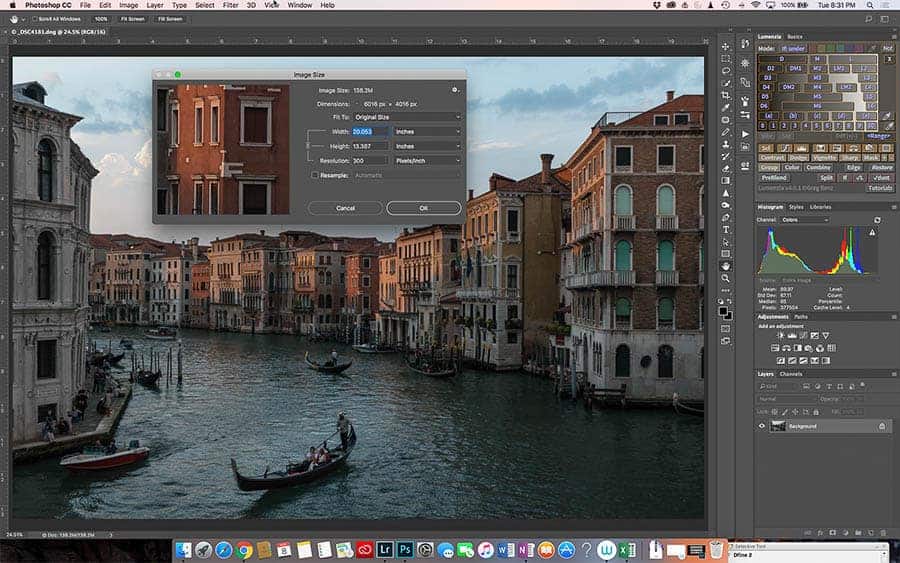
Adobe Photoshop step-by-step guide
Here’s a brief guide on how to get started with Adobe Photoshop:
Step 1: Install Adobe Photoshop
The first step is to install Adobe Photoshop on your computer. You can purchase the software or sign up for a subscription through Adobe’s website.
Step 2: Familiarize yourself with the interface
Once you’ve installed Adobe Photoshop, familiarise yourself with the interface. The main elements of the interface include the menu bar, the toolbar, and the panels.
Step 3: Open an image
To open an image, go to File > Open and select the image you want to work on. You can also drag and drop an image into the Photoshop workspace.
Step 4: Use the basic tools
The toolbar in Adobe Photoshop includes several basic tools to edit your image. Some commonly used tools like Move, Selection, and Brush tools. Experiment with each of these tools to see how they work.
Step 5: Adjust color and tone
One of the most powerful features of Adobe Photoshop is the ability to adjust color and tone. To do this, go to the Adjustments panel and select the adjustment you want, such as Brightness/Contrast, Levels, or Curves. Use the sliders to adjust the settings until you achieve the desired effect.
Step 6: Work with layers
To work with layers, go to the Layers panel and click on the New Layer button to create a new layer. Without affecting the other layers, you can add elements to the layer, such as text or graphics. Use the Layer Styles panel to add special effects to your layers.
Step 7: Save your work
Once you’ve finished editing your image, save your work by going to File > Save As. Choose a file format and location for your image and click Save.
It is a brief guide to get you started with Adobe Photoshop. As you become familiar with the software, you can explore more advanced features like masks, filters, and blending modes. Many online resources, such as tutorials and forums, can help you learn about Adobe Photoshop.
Conclusion
Adobe Photoshop is an editing software that can help you create stunning visuals. By understanding the interface, tools, layers, filters and effects, color and tone adjustments, and text tools, you can become a pro in no time. If you are a beginner or expert user, learning the ins and outs of Adobe Photoshop can take your creative projects to the next level. You can use Photoshop to create amazing visuals for your projects with a little practice.
FAQs
Q. What is Adobe Photoshop, and what can it do?
Adobe Photoshop is a software application used for image editing and graphic design. It offers a huge range of tools and features that can be used to create, edit, and enhance images. You can do some things with Adobe Photoshop, including resizing images, adjusting color and tone, removing or adding elements, and creating special effects.
Q. Is Adobe Photoshop easy to learn for beginners?
Learning Adobe Photoshop can be challenging, especially for beginners. However, with practice and dedication, anyone can learn how to use the software. Adobe offers several resources, such as tutorials, help files, and online forums, to help beginners get started.
Q. What are layers, and how do they work in Adobe Photoshop?
Layers are one of the most powerful features of Adobe Photoshop. They allow you to work on individual parts of an image without affecting the entire image. To create a layer, go to the Layers panel and click on the New Layer button. You can add or remove elements to the layer without affecting the other layers.
Q. Can I use Photoshop to edit photos taken with a smartphone or tablet?
You can use Adobe Photoshop to edit photos taken with a smartphone or tablet. You can import the photos directly into Photoshop or use Adobe’s mobile app, Photoshop Express, to edit the photos.
Read Also: What is orange crayon clipart, and how can it be used?